
如何在iPhone,iPad上查找和查看密碼
4uKey-密碼管理器,可以幫助您查找和恢復存儲在iPhone和iPad上的Wi-Fi密碼,網站和應用程序登錄密碼,郵件帳戶,信用卡信息以及Apple ID帳戶和密碼以及屏幕時間密碼。
第1步:將iOS設備連接到計算機/ Mac
在您的計算機或Mac上下載並安裝4uKey - Password Manager,啟動該程序即可開始使用。然後使用OEM USB線將iPhone / iPad連接到計算機。
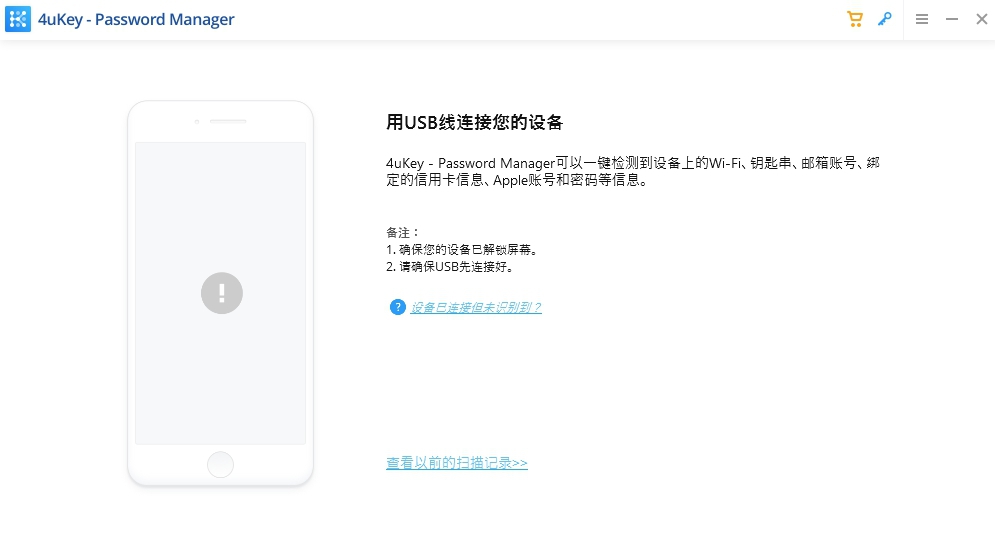
然後解鎖您的設備並在您連接的計算機上信任它。該計劃將提醒您如下:
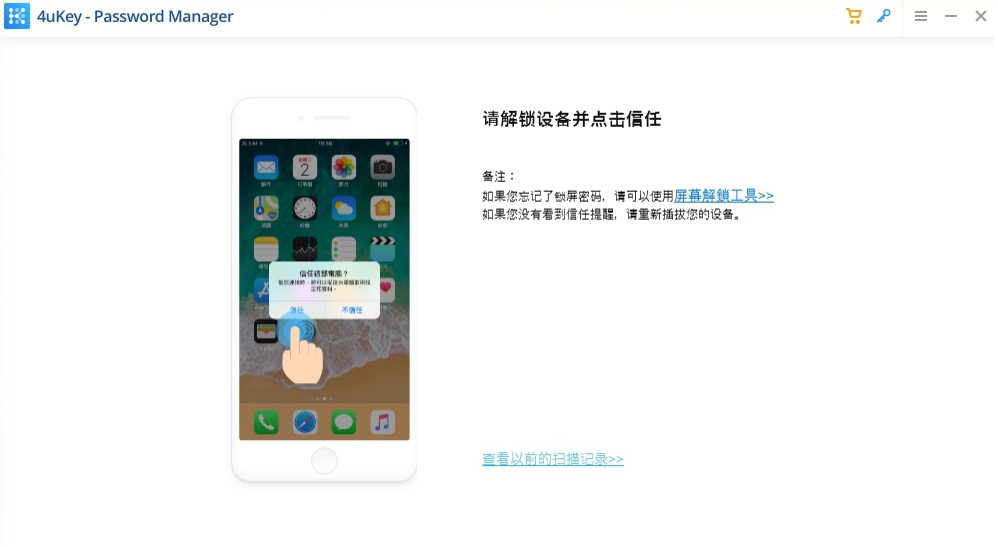
第2步:開始掃描設備以查找iOS密碼
該軟件將自動檢測您的設備並顯示您的設備信息。單擊“開始掃描”按鈕掃描並查找存儲在設備上的所有密碼。
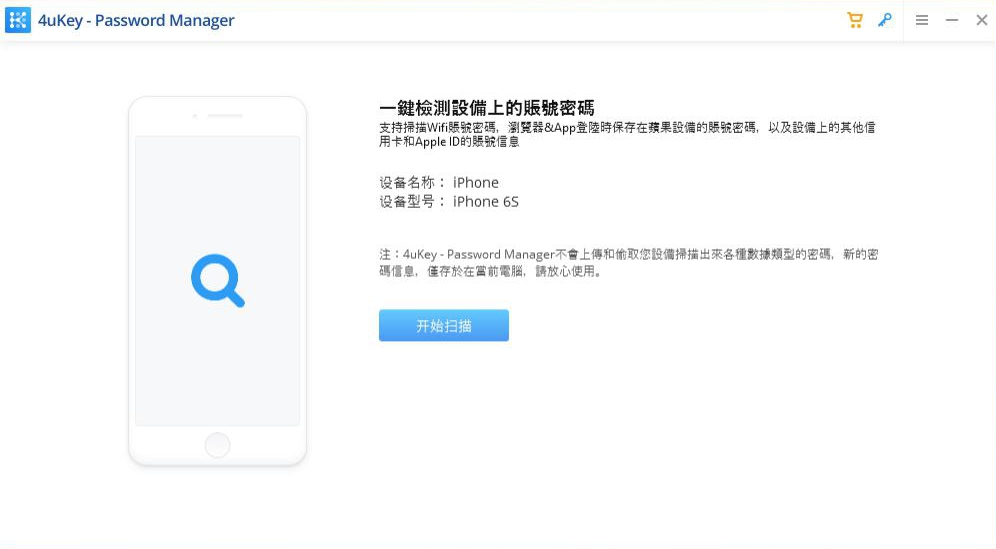
注意:如果iTunes備份有密碼,4uKey - 密碼管理器將檢測並要求輸入備份密碼。
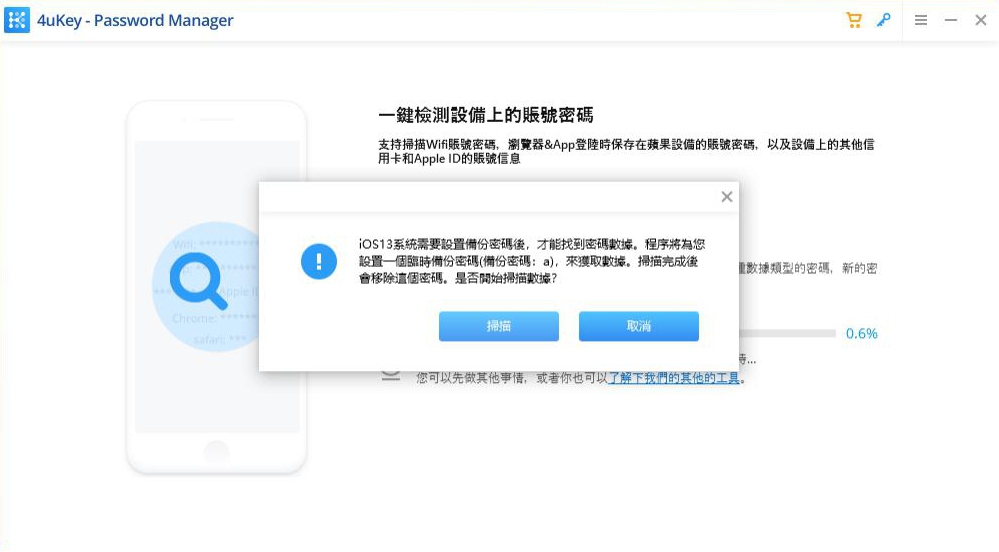
這可能需要一些時間,但請保持冷靜,等待掃描過程結束。
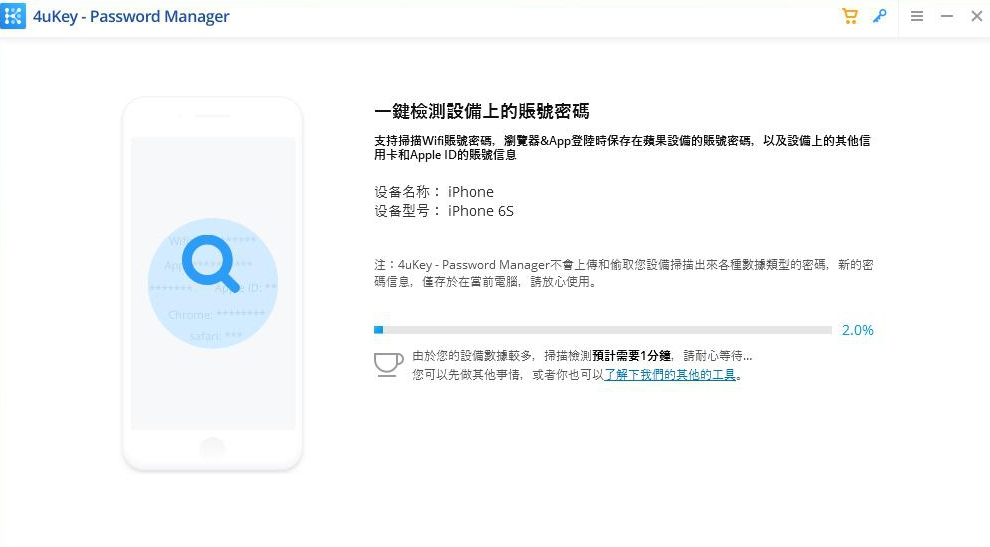
第3步:預覽和導出iOS密碼
掃描後,Wi-Fi的所有帳戶和密碼,Safari,應用程序,郵件,信用卡和Apple ID帳戶中保存的網站都將按類別顯示。
查找屏幕時間密碼:
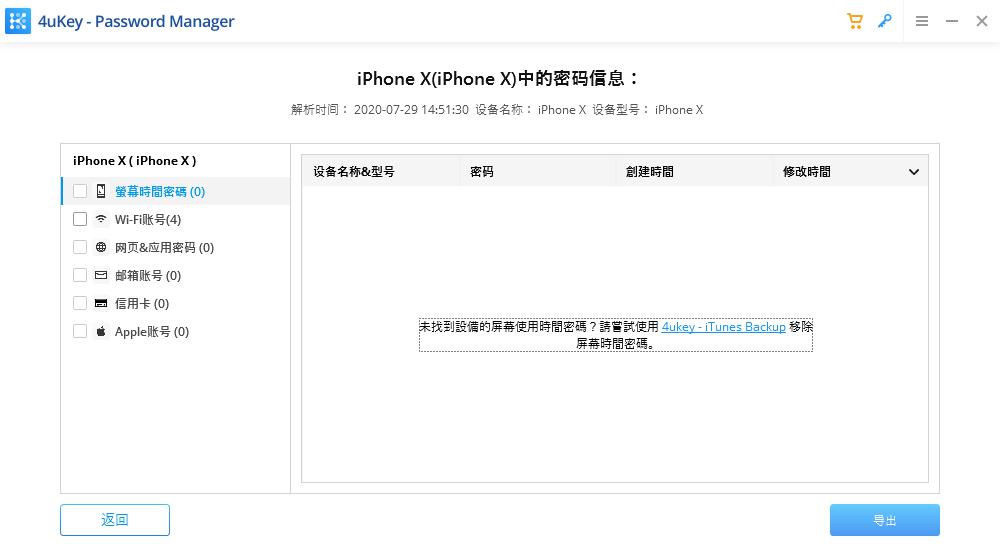
查找已保存的Wi-Fi密碼:
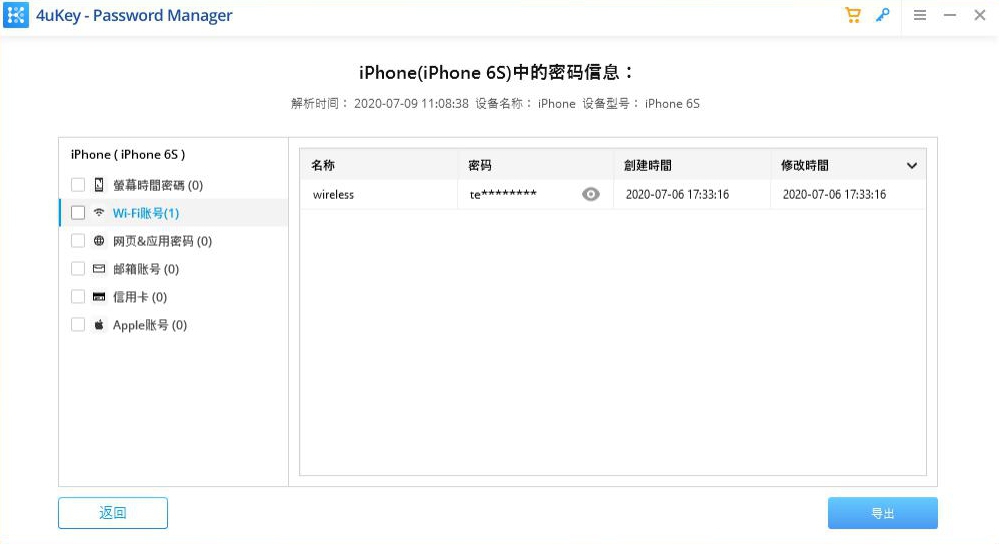
查找已保存的網站和應用程序密碼:
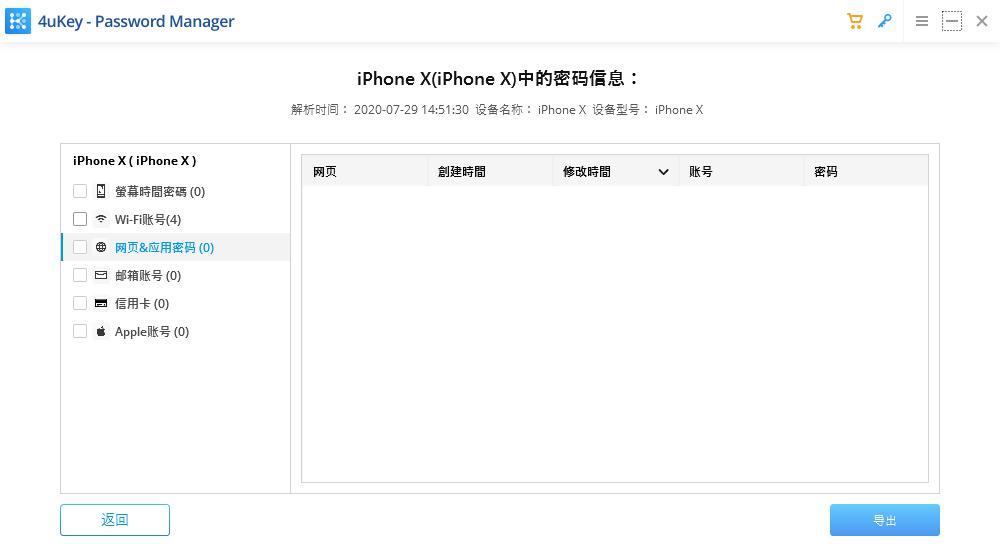
查找保存的郵件帳戶:
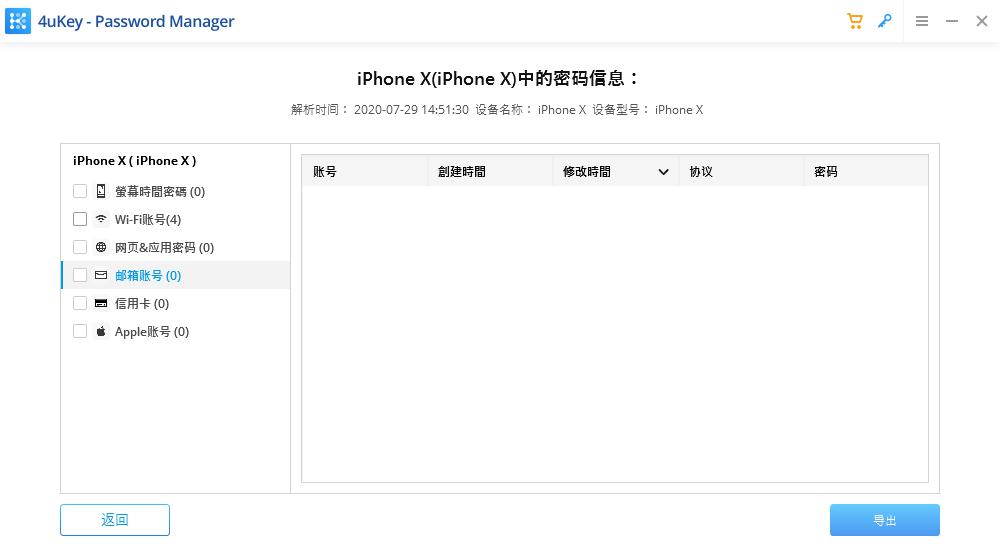
查找保存的信用卡信息:
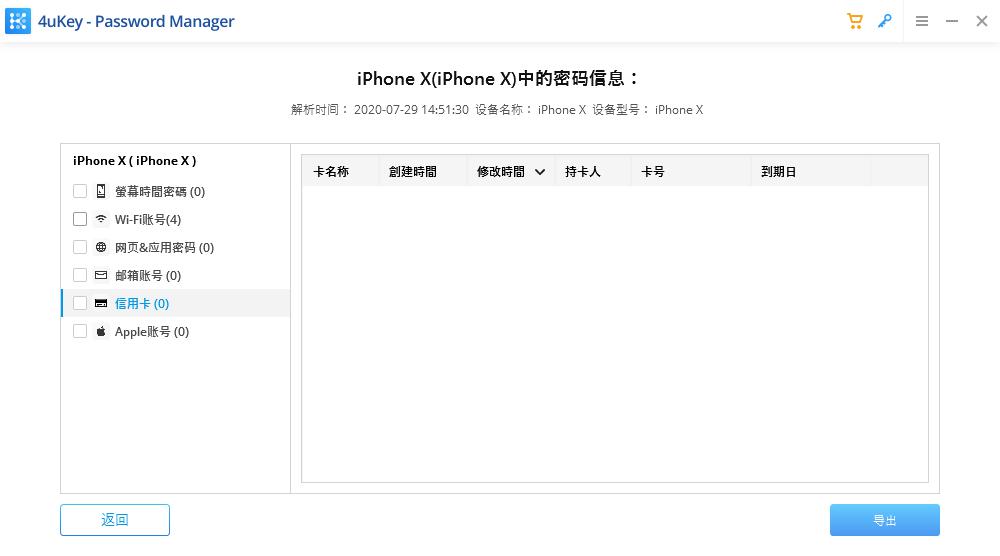
查找Apple ID和密碼:
注意:4uKey - 密碼管理器可以找到在5分鐘內記錄的Apple ID密碼。

導出找到的帳戶或密碼:
預覽並點擊“導出”按鈕將其轉移到1Passsword,Chrome,Dashlane,LastPass,Keeper或.csv文件。
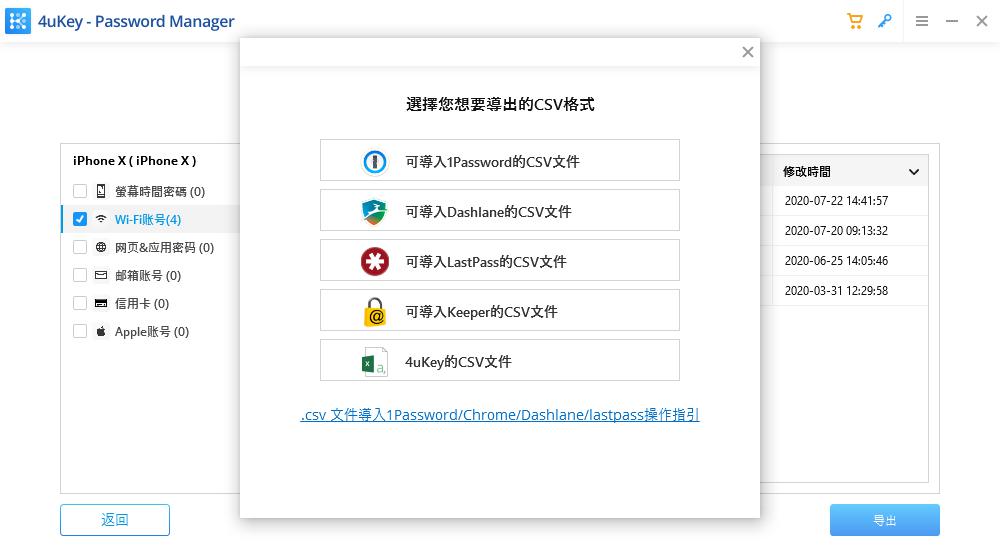
Was this helpful ?
