
OnePlus 移除 Google (FRP)鎖
如果您購買了鎖定的二手 OnePlus 設備,但沒有憑證或忘記了 Google 帳戶和密碼,Tenorshare 4uKey for Android 可以幫助您在短短 5 分鐘內繞過 Windows 和 Mac 上的 Vivo FRP 鎖。
步驟 1:連接 OnePlus 裝置
在電腦上安裝 4uKey for Android,將被鎖定的 OnePlus 裝置連接至電腦,然後選擇「移除 Google 鎖定(FRP)」。

程式將自動偵測您的裝置品牌。或者,您也可以從彈出視窗中手動選擇品牌。
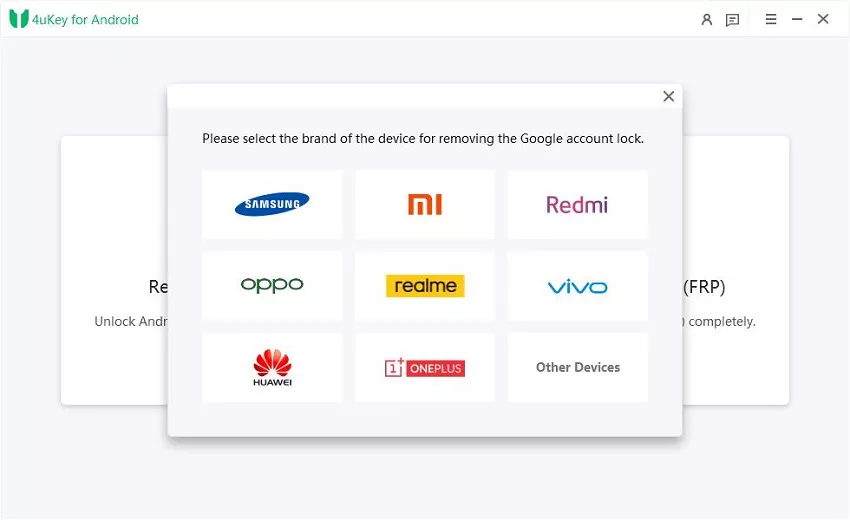
步驟 2:移除 OnePlus FRP 鎖
2.1 選擇“移除 FRP”選項,然後按一下“立即移除”,程式將繼續安裝驅動程式。
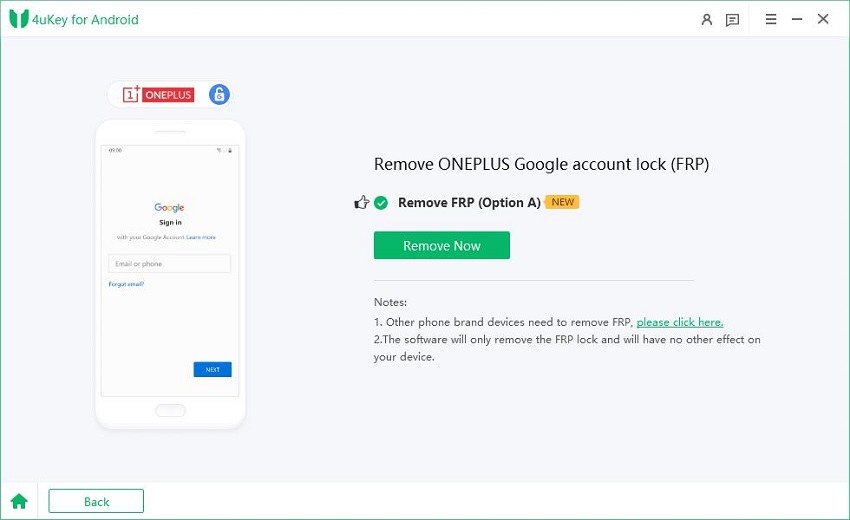

2.2 安裝驅動程式後,請按照 OnePlus 裝置的螢幕說明進行操作。
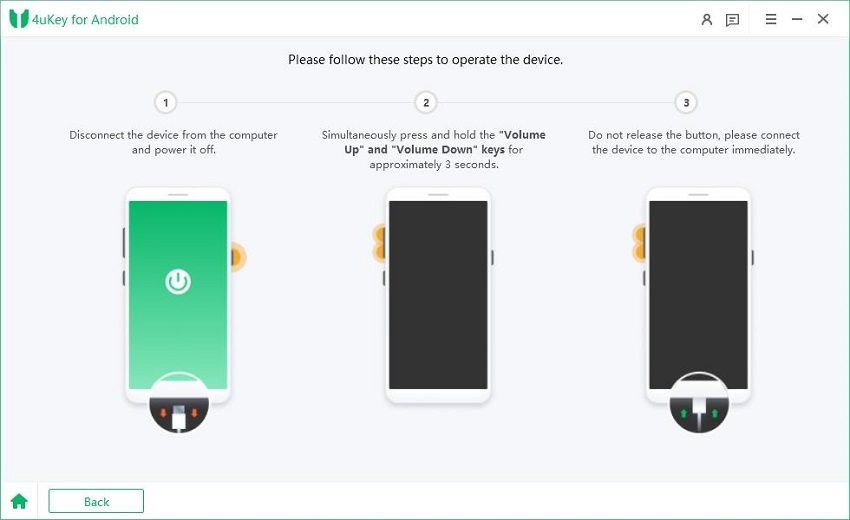
2.3 完成操作後,會彈出一個視窗。按照視窗中的說明重新啟動裝置。裝置成功重啟後,點選彈出視窗右下角的「重啟成功」按鈕,繼續下一步。
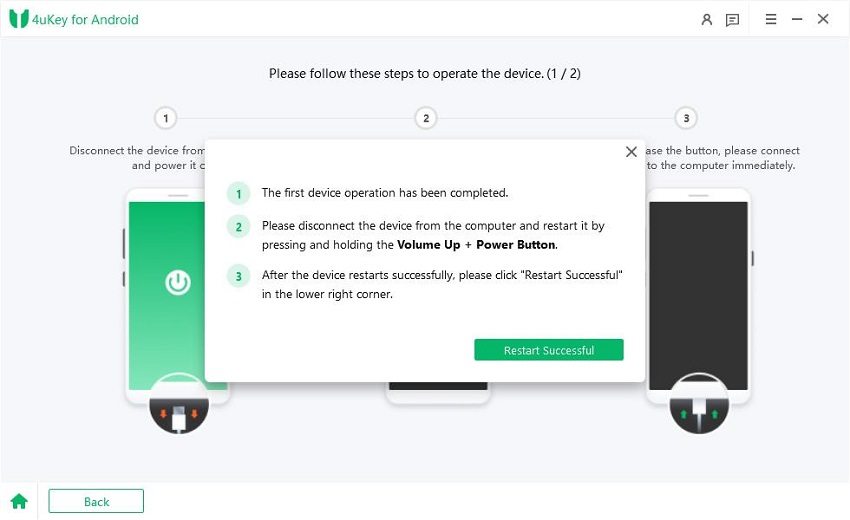
2.4 根據螢幕提示重新對裝置進行操作。操作成功後,Google鎖定將自動解除。在此過程中請等待幾分鐘,並避免操作設備。
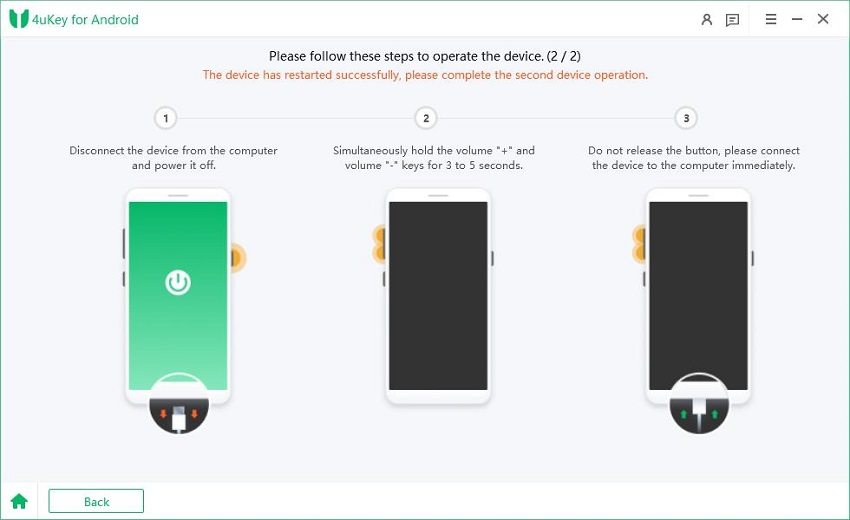

2.5 當您看到以下頁面時,表示您的一加裝置上的 Google FRP 鎖定已成功解除。
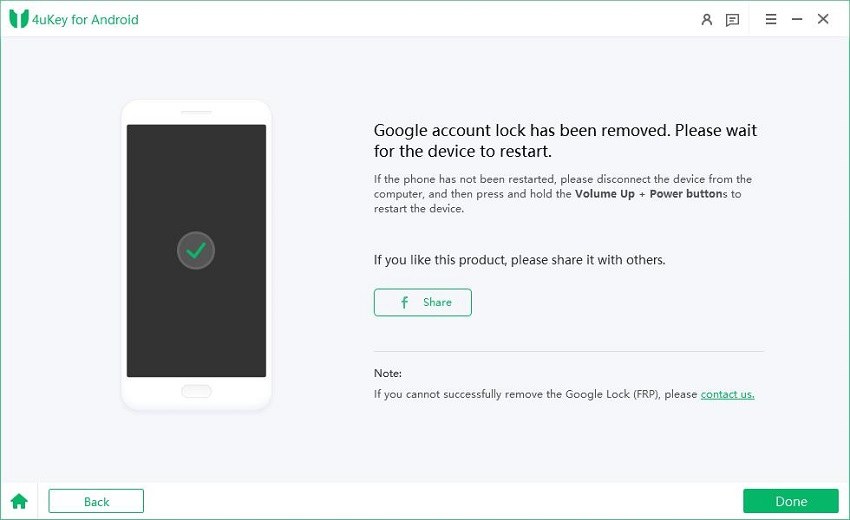
Was this helpful ?




