
如何用ReiBoot 升級iOS 系統
使用 ReiBoot,您可以放心地將您的 iphone 輕鬆更新到最新版本,而不必擔心任何數據損失或系統損壞的風險。以下是如何使用Reiboot将您的iOS系统升級到iOS 18。你需要先在電腦上下載並安裝ReiBoot,然後按照以下步驟操作。
第 1 步:將iPhone 連接至電腦
執行軟體,然後將iPhone 連接至電腦,識別到設備後點擊“iOS 升級” 。

第 2 步:選擇升級模式
然後點擊「升级」按鈕。

第 3 步:下載固體包
ReiBoot會自動檢測您的iOS版本並顯示可升級的iOS固件。點擊「下載」以獲取該套件。

- 如果下載失敗,點擊“點擊此處”,就可以通過瀏覽器下載。
- 如果你的電腦上已有固體包,只需要點擊“導入本地檔案”,手動導入固體包。
下載固體包可能需要耗費幾分鐘。

注意:
未驗證的IPSW 檔案不能通過ReiBoot 恢復,如果iOS 版本不支援升級,軟體會提示沒有找到可升級的iOS 固體包。

- 你可以訪問 IPSW 網頁查看哪些檔案是可以被驗證的。
第 4 步:開始升級
固體包下載成功後,點擊“開始升級”

第 5 步:升級
軟體開始升級iOS 系統,升級過程中請保持設備連接穩定,不要中斷升級過程。
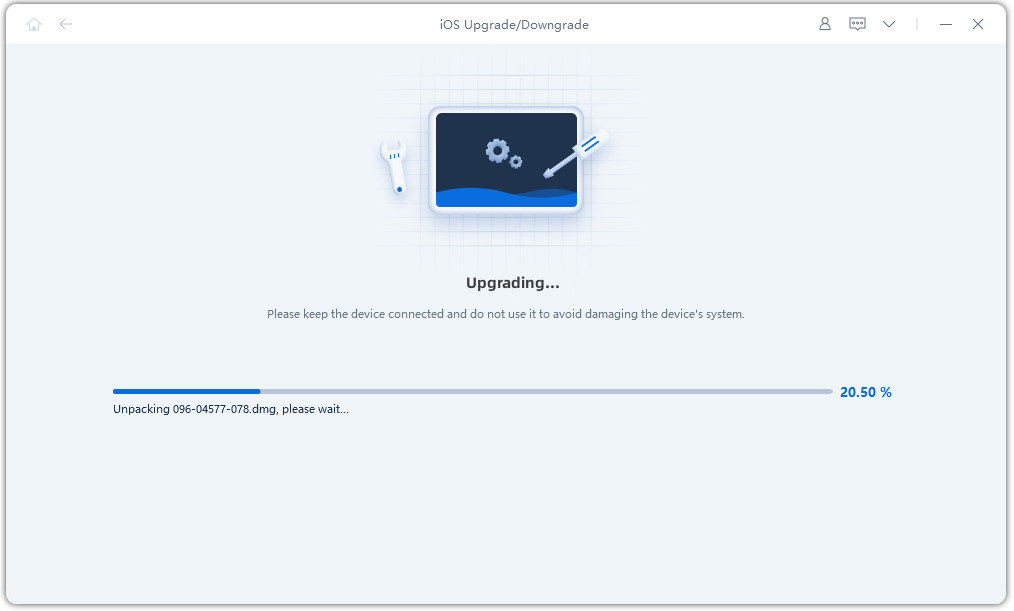
升級完成後軟體會進入如下界面,您的iOS 設備已升級到最新的版本系統。

Was this helpful ?





