
從iCloud備份回復資料[無需整機復原]
如果你的iPhone不小心丟失、被盜或無法訪問,但幸運的是之前有備份到iCloud,那現在你就可以透過UltData for iOS的iCloud恢復功能來輕鬆救回你的手機資料!那麼,這款軟體有什麼比Apple官方iCloud還原方法更優秀的地方呢?爲什麽要用軟體程式的方式呢?讓我們來看看以下幾個大優勢:
- 無需整機復原:比起傳統方式,UltData不必重置整機,不會導致新舊數據相互覆蓋,能夠更加安心復原資料。
- 有選擇地恢復所需資料:可以精選恢復特定文件,並支援恢復前預覽資料,精確找回所需要的資料。
- 復原速度快:透過特有高效資料恢復技術,能夠快速完成資料提取與恢復過程,告別長時間無法使用iPhone的窘境。
第1步:選擇從iCloud備份文件中恢復模式
切換到「iCloud資料恢復」,然後使用Apple ID登錄iCloud。

第2步:登錄iCloud賬號
在開始之前,請使用Apple ID登錄iCloud。 如果忘記了,請選擇「忘記您的Apple ID或密碼」來解決。
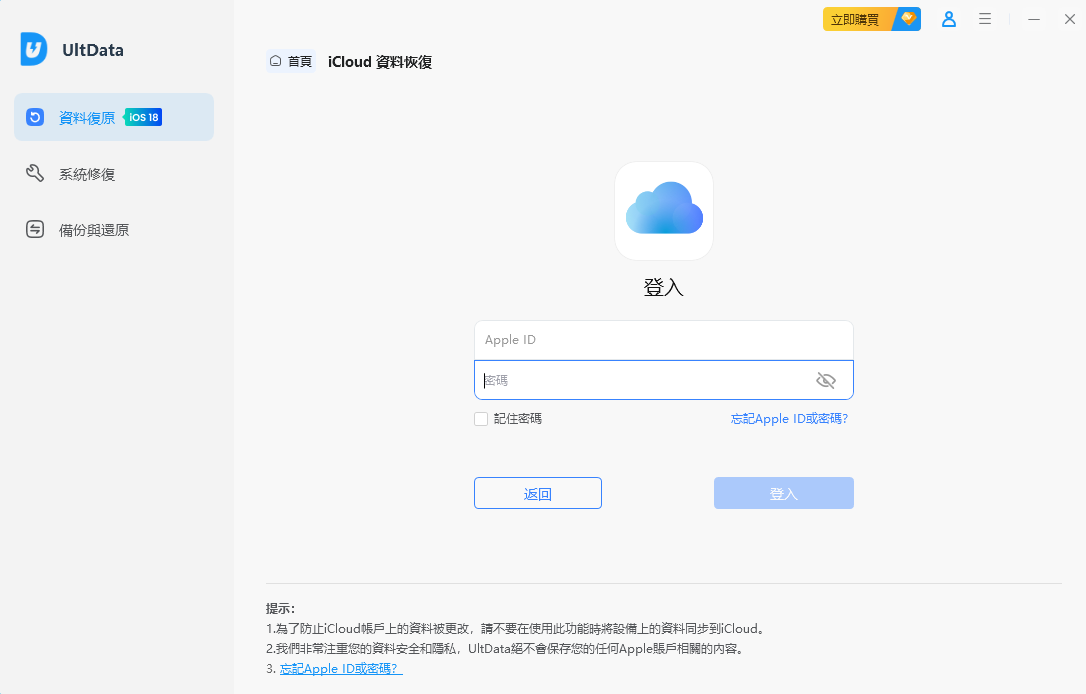
第3步:輸入驗證碼
片刻后,將會有ID驗證碼發送到你的手機或其他Apple裝置,查收並輸入收到的驗證碼。
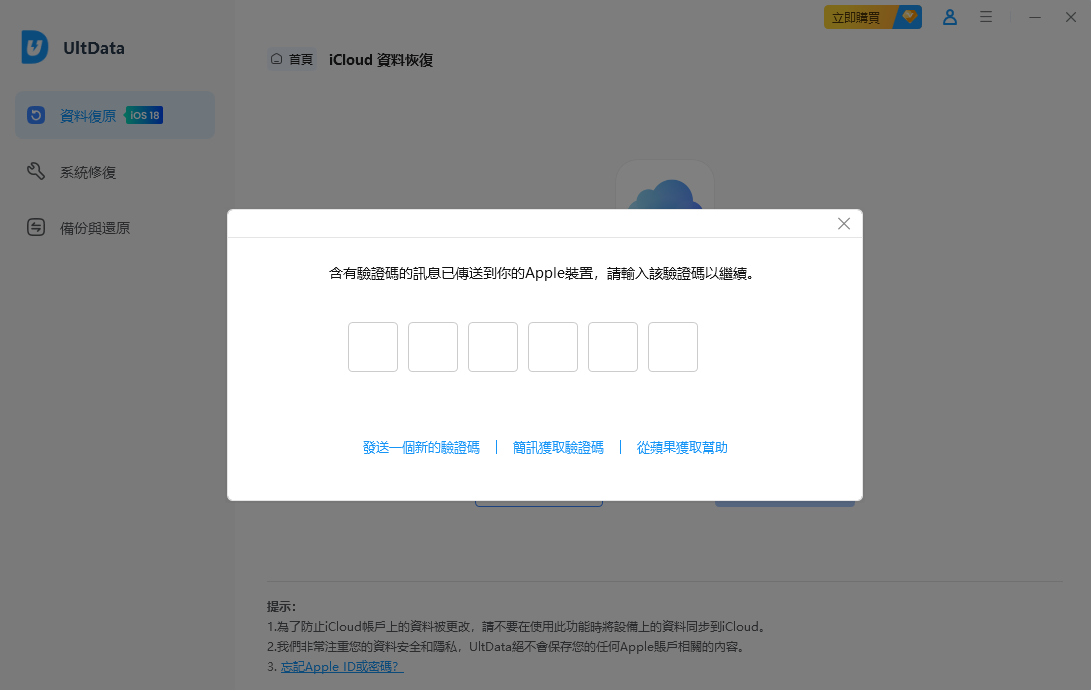
第4步:選擇需恢復的資料類型
在這一步,你可以簡單的選擇幾種常見的資料進行救援,也可以選擇掃描整個iCloud備份後,再進一步選擇需要復原的資料。
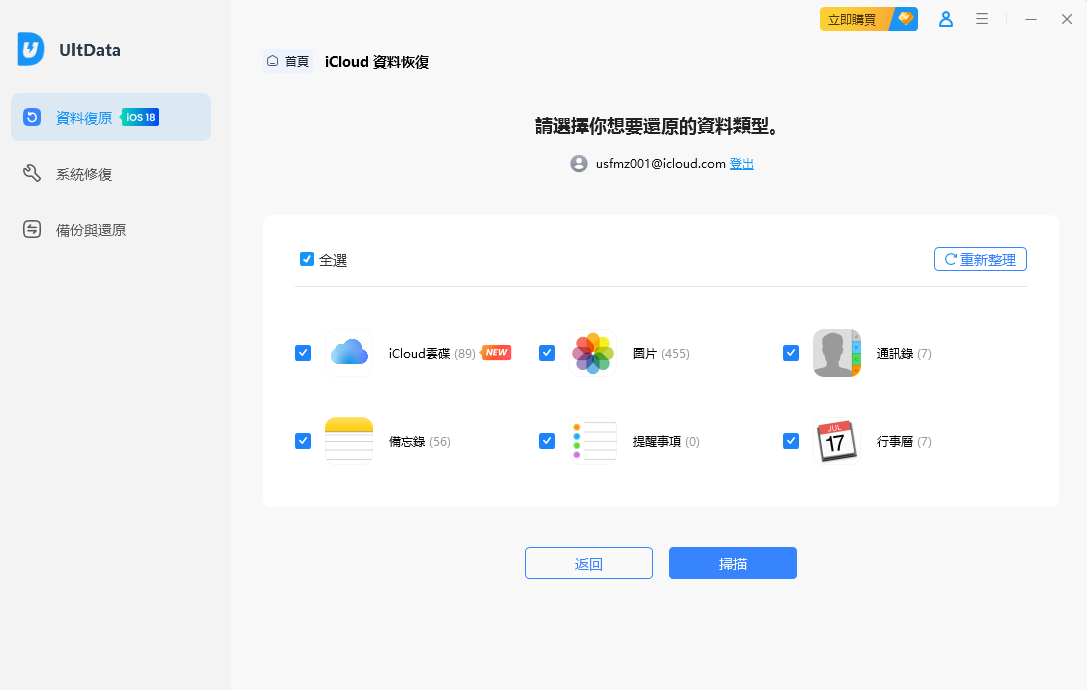
第5步:完成資料救援
稍等片刻完成掃描後,預覽需要復原的資料再點擊「還原至PC」,然後就能將資料復原到電腦端啦。
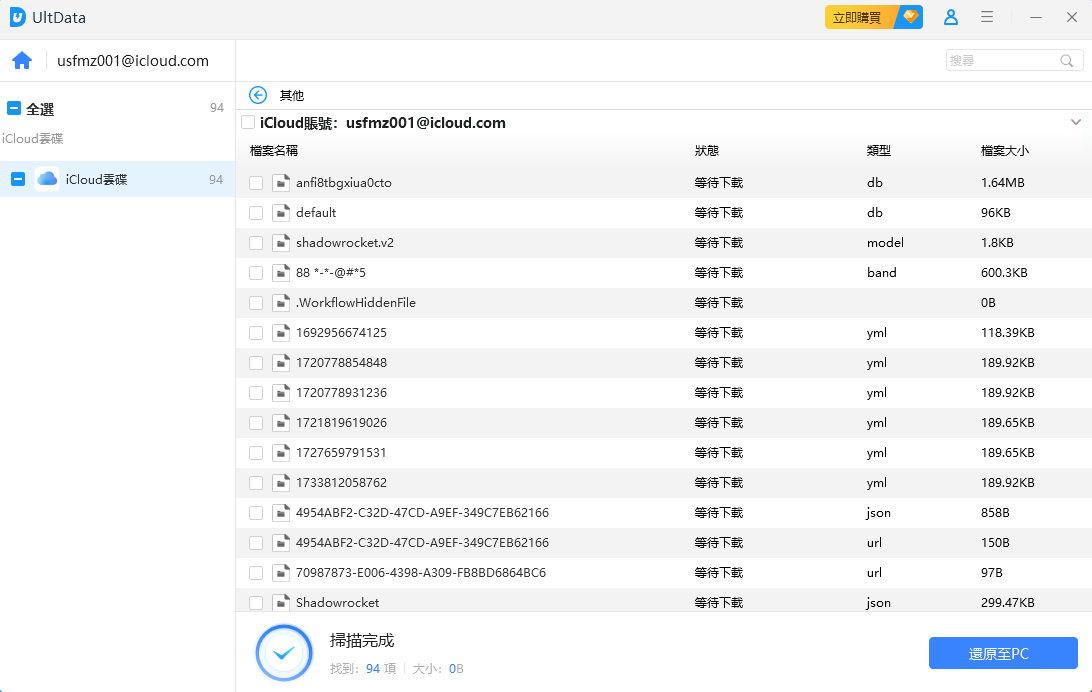
Was this helpful ?




