
移除螢幕使用時間密碼
此功能旨在幫助那些在恢復“螢幕時間”密碼方面遇到問題的用戶。 請遵循以下詳細指南,了解如何在不刪除任何數據的情況下刪除忘記/丟失的螢幕時間密碼。
第1步:下載並安裝4uKey
首先,請在您的電腦上下載並安裝4uKey,安裝完成後執行軟體,並點擊“移除螢幕使用時間密碼”。
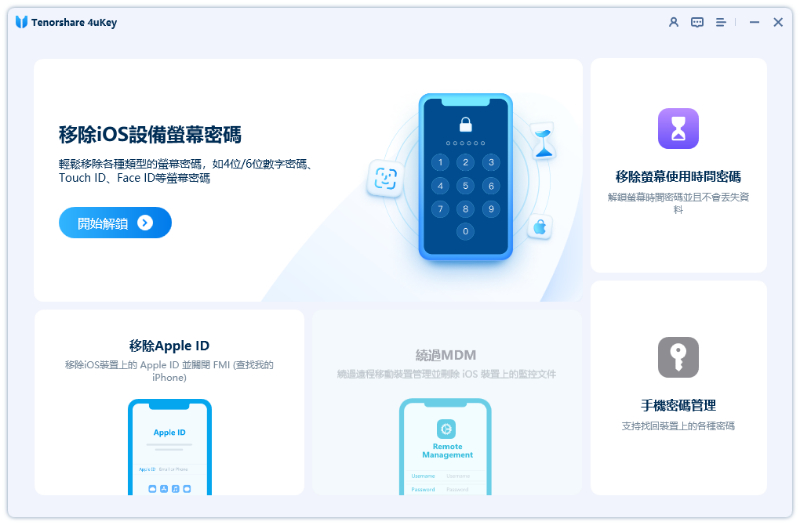
第2步:將iPhone / iPad連接到電腦
然後將您的iOS設備連接到電腦。 如果您之前從未將設備連接到電腦,則係統會提示您是否信任該設備,只需在設備上點擊“信任”即可繼續。
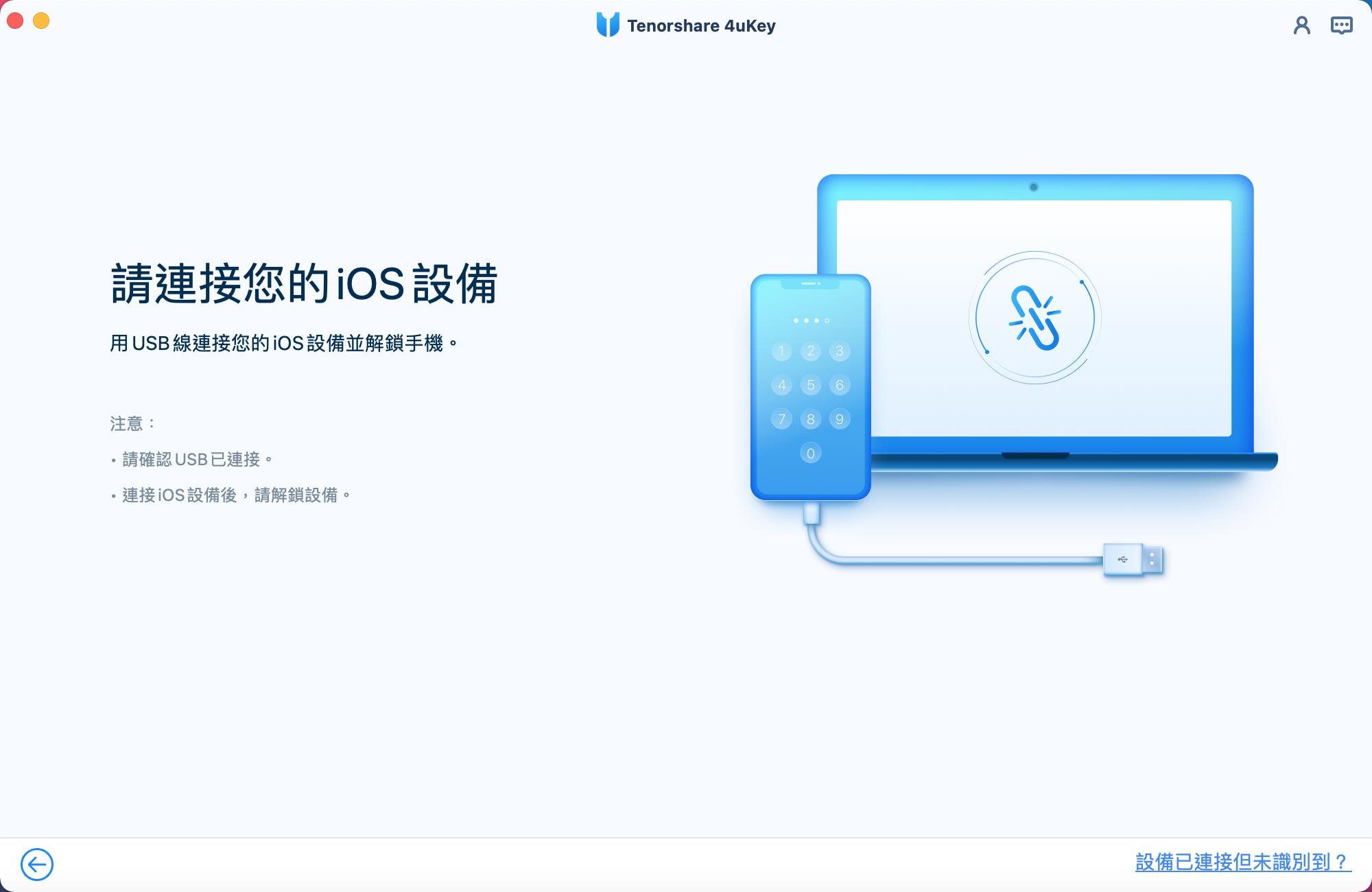
第3步:移除螢幕使用時間密碼
連接設備後,軟體會進入如下界面,點擊“開始移除”,軟體就會開始為您移除螢幕使用時間密碼。
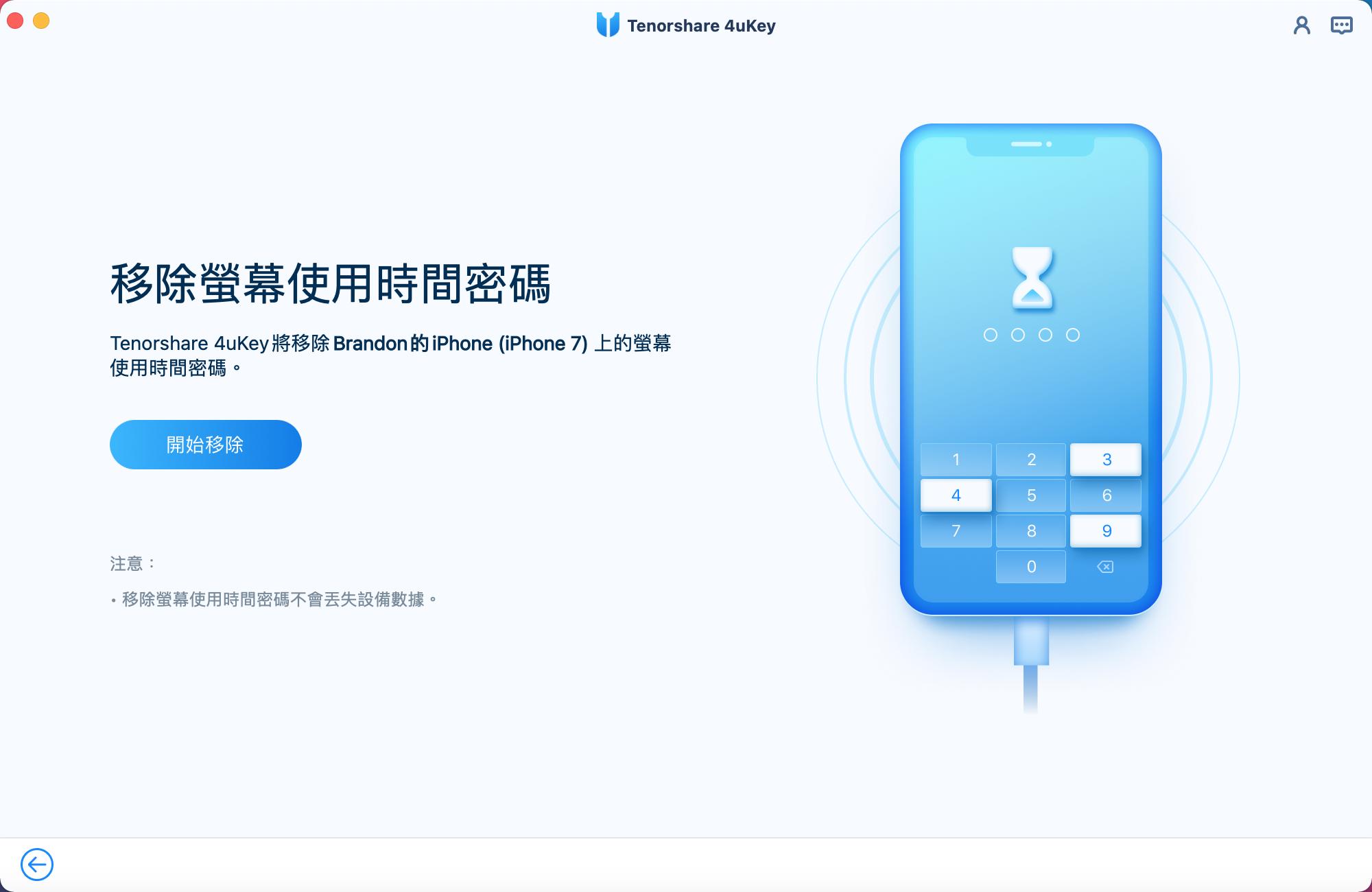
如果設備上的“查找我的iPhone”已打開,則需要根據軟體的提示將其關閉:
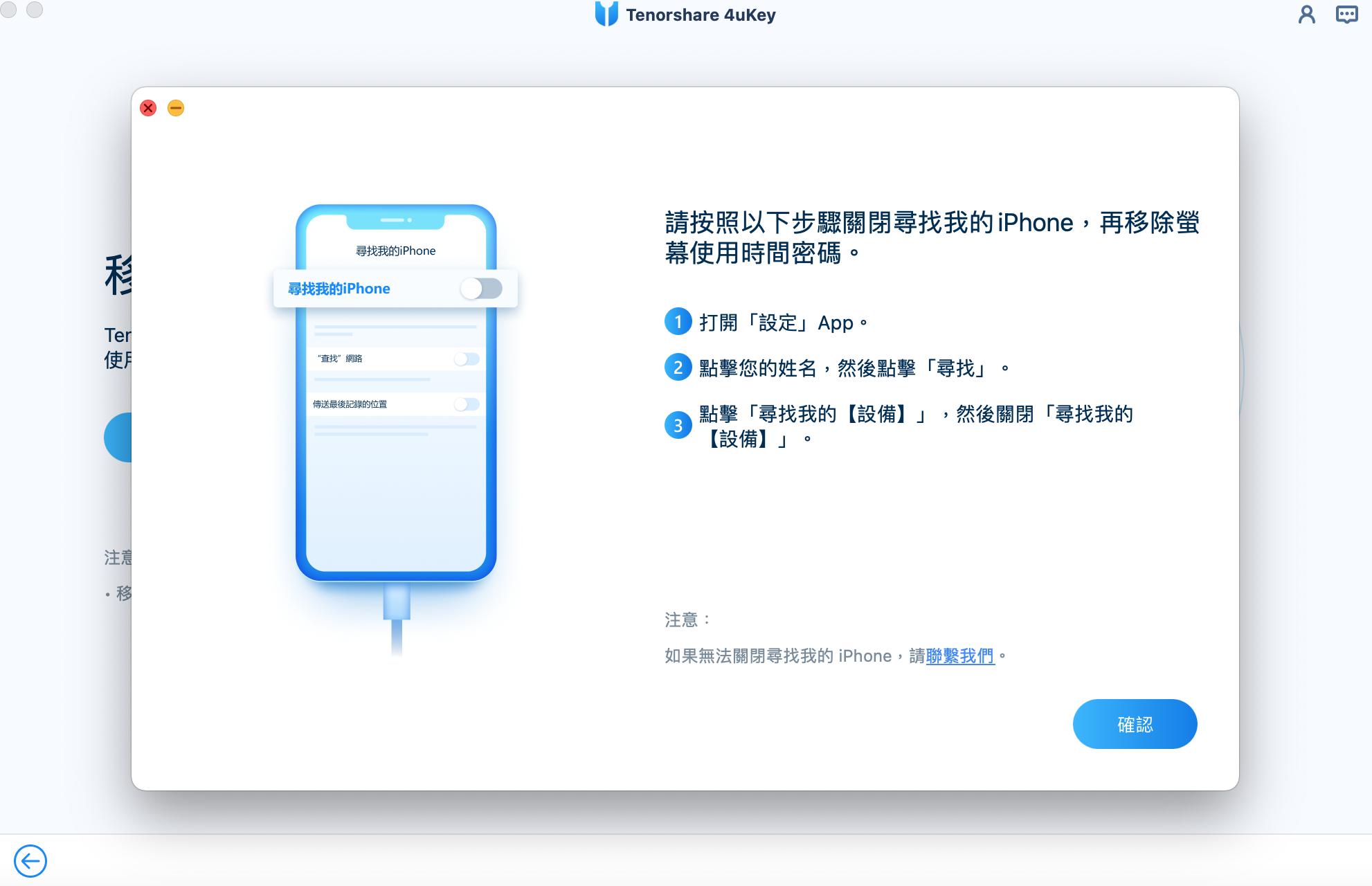
此過程只需幾秒鐘。 成功完成此過程之前,請勿干預該過程。
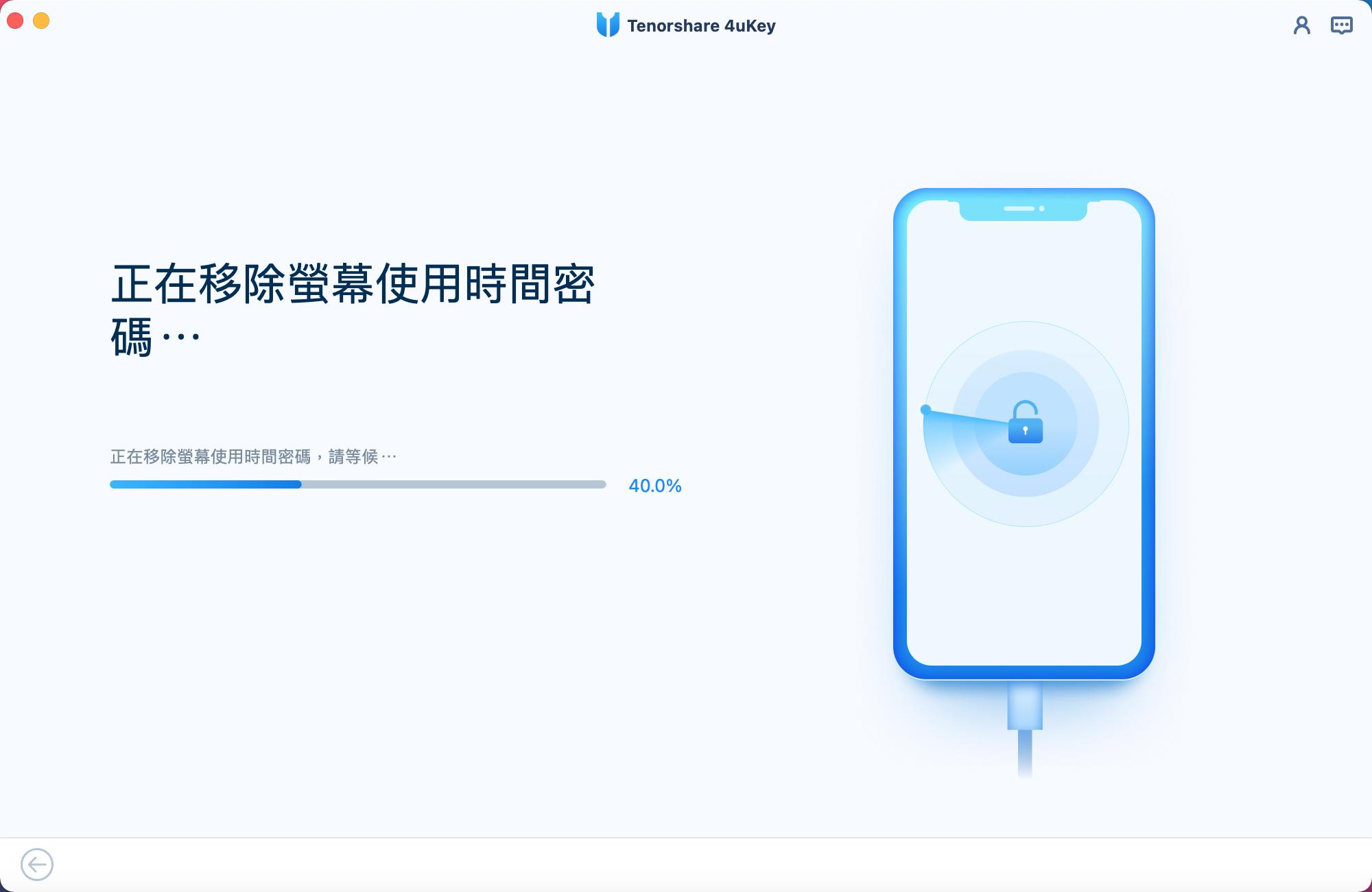
看到如下界面,就表示螢幕使用時間密碼已被4uKey成功刪除,根據軟體的提示設置您的設備即可。

Was this helpful ?
