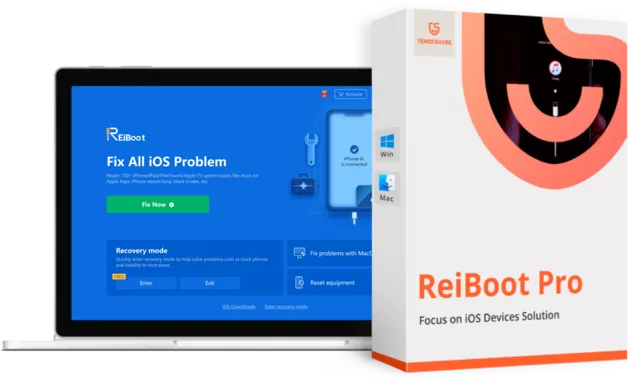iOS 16、iPadOS 16
iOS 16、iPadOS 16
提示 & 技巧貼
讓我們一起來看看您在更新到 iOS 16/iPadOS 16/tvOS 16 期間或之後可能遇到的常見 iOS 更新問題。
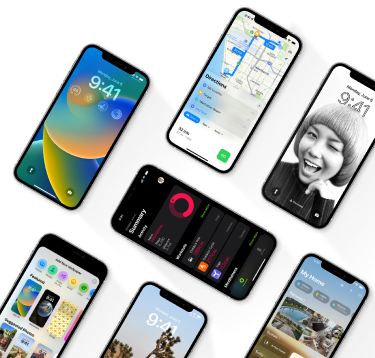
常見的 iOS 16 更新問題和修復
最常見的 iOS 16 問題與其更新有關。雖然公開更新與所有最新的 iOS 裝置相容,但使用者仍然面臨著許多問題。以下是一些常見的 iOS 16 更新失敗問題以及如何解決這些問題。
iOS 16 軟體更新失敗

問題描述:
更新過程中會出現一個彈出視窗,顯示“下載 iOS 16 時出錯,軟體更新失敗”。iOS 16 更新失敗可能有多種原因,包括 Apple 伺服器的問題、網際網路連線不良或更新故障。這裡有一些快速修復的方法。
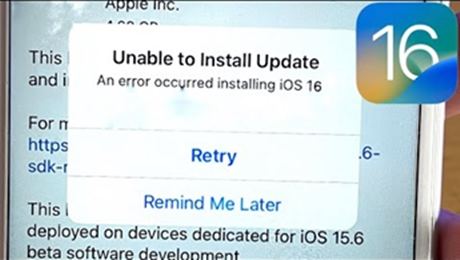
快速修復:
重啟 iPhone: 簡單的重啟操作可以解決大部分問題,重啟後稍後更新 iOS 16。
檢查 Apple 系統狀態: 訪問 Apple 系統狀態頁面以檢視軟體更新是否可用。
檢查網路連線: 軟體更新需要網路連線,請確保您擁有穩定的網路。
用電腦更新 iPhone: 將 iPhone 連線到電腦,然後使用 iTunes 更新到最新的 iOS 16。
除此之外,您還可以找到更多有用的方法來修復iPhone 無法更新。
iPhone 無法檢查更新 iOS 16

問題描述:
無法檢查更新是常見的 iOS 更新問題之一。有時候,這僅僅是由糟糕的網際網路連線引起的……以下是解決問題的一些快速修復方法。
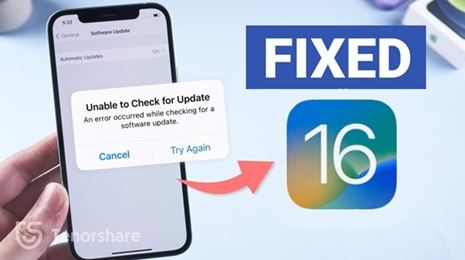
快速修復:
強制重啟您的裝置: 按下並快速釋放音量增大按鈕和音量減小按鈕,然後按住側面按鈕,在 Apple 徽標出現之前不要釋放按鈕。
關閉和開啟 Wifi: 嘗試之後,檢查 iOS 16 是否出現。
重置網路設定: 如果您的 iPhone 在連線到不同的 Wi-Fi 網路後仍然無法檢查更新,請嘗試透過轉到設定 > 常規 > 重置 > 重置網路設定來重置網路設定。
刪除 iOS 16 Beta 版本: 如果您之前安裝過 iOS 16 Beta,則需要從“設定”>“通用”>“配置檔案”中刪除 Beta 配置檔案。
使用 iTunes 或 Finder 更新 iOS 16: 如果您的 iPhone 或 iPad 無法檢查更新,您可以使用電腦上的 iTunes/ Finder手動更新。
閱讀更多有關如何修復正在驗證更新的iPhone軟體卡住、iOS 15無法驗證更新項目的更多資訊。
iOS 16 更新卡在估計剩餘時間上

問題描述:
“在更新到 iOS 16 期間,我的 iPhone 在‘估計剩餘時間’上停留了幾個小時,遲遲沒有繼續進行下去!” 如果您遇到此問題,這些解決方案可能會幫助您解決。
快速修復:
重新啟動 iPhone: 重新啟動您的 iPhone 以檢視它是否自行解決。
檢查 WiFi 連線: 如果您的網路出現故障,更新進度難免會受到影響。嘗試連線到另一個 Wifi 或重新啟動路由器。
重置網路設定: 如果嘗試以上方法後仍無法連線網路,則需要重置網路設定。轉到設定>常規>重置>重置網路。
清除 iPhone 儲存空間: 您的 iPhone 可能沒有足夠的空間來下載更新,因為 iOS 16 需要至少 2GB 的可用空間。在這種情況下,最好的解決方案是透過刪除不需要的影片、照片和應用程式來清除 iPhone 儲存空間。
閱讀更多關於如何修復iOS 15 更新卡在估計剩餘時間上的資訊。
iOS 16 更新卡在條款和條件螢幕上

問題描述:
安裝 iOS 16 更新時無法繞過條款和條件螢幕?一些使用者抱怨 iOS 16 更新卡在條款和條件螢幕上並且沒有任何點選響應的問題。以下是如何快速擺脫這種情況。
閱讀有關iOS 16更新失敗、iOS 16更新卡住的資訊。
iOS 16 卡在準備更新中

問題描述:
iPhone 在“準備更新”中停留了幾個小時?你不是一個人!許多 Apple 使用者在準備更新 iOS 時遇到惱人的 iPhone 問題。要解決此問題,請嘗試以下操作:
快速修復:
檢查 Apple 系統狀態: 檢查 Apple 更新伺服器是否正在停機。
檢查 Wifi 連線: 確保您的 WiFi 已連線到 Internet,並且您的裝置上的 Internet 穩定。
釋放 iPhone 儲存空間: 前往“設定”>“通用”>“iPhone 儲存空間”,確保您有足夠的儲存空間來更新 iOS 16。您至少需要 2 GB 才能安裝 iOS 16。
刪除 Beta 配置檔案: 從“設定”>“常規”>“配置檔案”中刪除 Beta 配置檔案(如果有)。
閱讀有關如何修復iOS 16 卡在準備更新等資訊。
更新後 iOS 16 變慢/iPhone 變慢

問題描述:
為什麼我的 iPhone 更新後執行緩慢?您的 iPhone 可能會變慢,例如應用程式載入緩慢、簡訊延遲等。通常是因為即使更新完成,您的裝置仍會繼續執行後臺任務。為了加快速度,您可以嘗試以下提示。
快速修復:
更新您的應用程式: 如果您的應用程式需要較長時間才能啟動或執行滯後,請前往 App Store > 點選您的 Apple ID 個人資料圖示 > 向下滾動並點選“全部更新”。
在 iPhone 上釋放更多儲存空間: 前往“設定”>“通用”>“儲存和 iCloud 使用情況”>“管理儲存”。刪除任何你不需要的東西。
禁用後臺應用重新整理: 轉到設定 > 常規 > 關閉後臺應用重新整理。
iOS 16 更新卡在 Apple 徽標/引導循環上

問題描述:
iOS 16 更新期間 iPhone 卡在白色 Apple 徽標中?更新到 iOS 16 後卡在啟動螢幕?不完整的 iOS 更新或 iOS 系統故障可能會導致您的 iPhone 卡在啟動迴圈或 Apple 標誌上。如果您的 iPhone 在 iOS 16 更新期間卡住,以下是適合您的快速修復方法。
快速修復:
強制重啟您的 iPhone: 按下並鬆開音量調高按鈕,然後按下音量調低按鈕。然後,按住電源(頂部/側面)按鈕,直到它進入恢復模式。
嘗試使用 iTunes 恢復您的 iPhone: 使用 USB 資料線將您的 iPhone 連線到 iTunes。如果 iTunes 自動檢測到您的 iPhone 存在問題,請單擊“恢復”按鈕。
使用 iOS 修復工具: 一款專業的iOS 修復工具,像Tenorshare ReiBoot可以輕鬆修復卡在啟動迴圈、Apple 徽標在更新期間/後的 iPhone,而不會丟失資料。
iPhone 在更新 iOS 16 期間凍結

問題描述:
“我更新了我的 iPhone X,現在我的手機當機了,我的應用程式和側邊按鈕都不響應”。iPhone凍結問題經常發生,尤其是在iOS更新期間。觀看影片以瞭解如何快速修復 iPhone 當機。
快速修復:
強制重啟您的裝置: 按下並快速鬆開音量增大按鈕,然後按下音量減小按鈕。然後按住側邊按鈕,直到出現 Apple 標誌。
在 iTunes 中重置您的 iPhone: 將您的 iPhone 連線到 iTunes 並滑動到“摘要”>“恢復 iPhone”。
透過恢復模式恢復您的 iPhone: 使用正確的組合鍵將您的 iPhone 置於恢復模式,然後將您的 iPhone 連線到 iTunes。iTunes 將自動檢測您手機的問題並要求您恢復它。
使用 iOS 修復工具: Tenorshare ReiBoot 等專業修復軟體可以幫助您修復凍結的 iPhone 並將其更新到最新版本的系統,而不會丟失資料。
iOS 16 電池耗電快

問題描述:
每次新的 iOS 更新似乎都會出現電池耗盡問題。有使用者報告說,我的 iPhone 11 上的電池耗電非常快(比 iOS 13 快 50% 左右)。這可能是天氣小部件導致電池壽命下降或軟體錯誤導致電池快速耗電問題。
快速修復:
檢查哪個應用程式最耗電: 轉到設定 > 電池 > 向下滾動以檢視應用程式的電池使用情況。刪除正在耗盡電池電量的不必要的應用程式。
關閉不必要的應用程式: 在後臺關閉一些應用程式或服務,如定位服務。或轉到“設定”以關閉“後臺應用重新整理”選項。
降級 iOS 16: 如果 iOS 16 確實耗電很快,您可以考慮將 iOS 16 降級到以前的版本。等待蘋果解決問題。
閱讀有關 iOS 16 降級到 iOS 15具體步驟的相關資訊。
iOS 16 更新後 iPhone 無法關機

問題描述:
“我正試圖開啟一個應用程式,但無法關閉甚至無法關閉手機。” 如果您的 iPhone 或 iPad 在 iOS 16 更新後無法關閉,那很可能您的 iPhone 上的軟體存在問題。請按照以下解決方案進行快速修復。
快速修復:
執行硬重置: 這是修復無法關閉的 iPhone 最簡單的解決方案。換句話說,就是強制重啟你的 iPhone。按下並快速鬆開音量增大和減小按鈕,然後按住側面按鈕,當您看到 Apple 標誌時鬆開按鈕。
使用輔助觸控關閉 iPhone: 前往“設定”>“輔助功能”> 開啟輔助觸控。在主螢幕上點選輔助觸控,選擇裝置,然後點選並按住鎖定螢幕圖示。隨即將帶您進入顯示“滑動關機”的頁面。
修復您的 iPhone 或 iPad: 軟體或韌體問題並不容易修復。因此,您需要專業的 iOS 修復工具,例如 Tenorshare ReiBoot 來修復所有導致 iPhone 無法關機的軟體錯誤或故障。
除此之外,您還可以查看更多資訊,有關iPhone 空間不足怎麼辦。
Part 2. Software Problems after iOS 16 Update
1. iOS 16 Slowing Down/Laggy/Freezing

Problem Description:
Why is my iPhone so slow after iOS 15 update? Sadly, after the iOS 15 update, chances are that your iPhone slow down like delays in typing text messages, apps not loading quickly, etc. This is usually because that your iPhone or iPad will continue to perform background tasks even after the updating is completed. In this case, you just need to wait. But if your device continues to feel slow for longer, try below tricks to speed it up.

Quick Fix:
Update your apps: If your apps take longer time to launch or perform laggy, go to App Store > tap your Apple ID profile icon > scroll down and tap "Update All."
Free up more storage space on iPhone: Go to Settings > General > Storage & iCloud Usage > Manage Storage. Delete anything you don't need.
Disable Background App Refresh: Go to Settings > General > turn Background App Refresh off.
2. iOS 16 Update Stuck on Apple Logo/Boot Loop

Problem Description:
iPhone 12 stuck in white apple logo loop while iOS 15 update? Stuck at boot screen after updating to iOS 15? An incomplete iOS update or a damaged iOS may result in your iPhone stuck on boot loop, Apple logo. If your iPhone get stuck during iOS 15 update, below are the quick fixes for you.
Quick Fix:
Force restart your iPhone: Press and release the Volume Up button and then the Volume Down button. Then, keep pressing the Power (Top/Side) button until it enters recovery mode.
Try iTunes to restore your iPhone: Connect your iPhone to iTunes with USB cable. If iTunes automatically detect there is a problem with your iPhone, click the "Restore" button.
Use an iOS repair tool: A professional iOS repair tool like Tenorshare ReiBoot can easily fix iPhone stuck on boot loop, Apple logo during/after update without data loss.
3. iPhone frozen during/after iOS 16 Update

Problem Description:
What happens if my iPhone freezes during update? How to tell if the iOS update is still running? If you really want to know if your iOS update freezes or not? Press any of the hardware buttons on your iPhone or iPad and if the update is still running, you will see this message “iPhone will restart when update completes”. If your iPhone freezes during or after iOS 15 update, try the fixes below:

Quick Fix:
Force restart your iPhone: Press and quickly release the Volume Up button, then do the same with the Volume Down button. Then press and hold the Side button until the Apple logo appears.
Reset your iPhone in iTunes: connect your iPhone to iTunes and slide to Summary > Restore iPhone.
Restore your iPhone via recovery mode: Put your iPhone into recovery mode using the correct key combination and then connect your iPhone to iTunes. iTunes will automatically detect the issue with your phone and ask you to restore it.
Use an iOS repair tool : A professional repair software like Tenorshare ReiBoot can help you fix your frozen iPhone and update it to the latest version of the system without data loss.
4. iOS 16 Battery Draining Fast

Problem Description:
Battery draining issue seems come with every new iOS update. There are users reported that the battery drains very fast (about 50% faster than iOS 13) on my iPhone 11. It could be Weather widget killing battery life or a software bug causing the battery draining fast problem.

Quick Fix:
Identify what app is draining your iPhone’s battery the most: If it is the Weather widget killing battery life like we show above, simply remove the widget.
Close unnecessary apps: You can turn off iOS 14 services that drain your iPhone’s battery.
Lorem ipsum : Go to its Settings and turn off the Background App Refresh option.
Lorem ipsum : Downgrade iOS 14 to iOS 13.
5. iPhone Won’t Turn Off after iOS 16 Update

Problem Description:
Lorem ipsum dolor sit amet, consectetur adipiscing elit. Aenean euismod bibendum laoreet. Proin gravida dolor sit amet lacus accumsan et viverra justo commodo. Proin sodales pulvinar sic tempor

Quick Fix:
Lorem ipsum : dolor sit amet, consectetur adipiscing elit. Aenean euismod bibendum laoreet. Proin gravida dolor sit amet lacus accumsan e
Lorem ipsum : dolor sit amet, consectetur adipiscing elit. Aenean euismod bibendum laoreet. Proin gravida dolor sit amet lacus accumsan e
Lorem ipsum : dolor sit amet, consectetur adipiscing elit. Aenean euismod bibendum laoreet. Proin gravida dolor sit amet lacus accumsan e
Lorem ipsum : dolor sit amet, consectetur adipiscing elit. Aenean euismod bibendum laoreet. Proin gravida dolor sit amet lacus accumsan e
Lorem ipsum : dolor sit amet, consectetur adipiscing elit. Aenean euismod bibendum laoreet. Proin gravida dolor sit amet lacus accumsan e
Lorem ipsum : dolor sit amet, consectetur adipiscing elit. Aenean euismod bibendum laoreet. Proin gravida dolor sit amet lacus accumsan e
Lorem ipsum : dolor sit amet, consectetur adipiscing elit. Aenean euismod bibendum laoreet. Proin gravida dolor sit amet lacus accumsan e
Besides that, you can follow more smart tips to free up more space on your iPhone
Part 3. Other Problems after iOS 16 Update
1.1 - iOS 15 Software Update Failed

Problem Description:
Lorem ipsum dolor sit amet, consectetur adipiscing elit. Aenean euismod bibendum laoreet. Proin gravida dolor sit amet lacus accumsan et viverra justo commodo. Proin sodales pulvinar sic tempor

Quick Fix:
Lorem ipsum : dolor sit amet, consectetur adipiscing elit. Aenean euismod bibendum laoreet. Proin gravida dolor sit amet lacus accumsan e
Lorem ipsum : dolor sit amet, consectetur adipiscing elit. Aenean euismod bibendum laoreet. Proin gravida dolor sit amet lacus accumsan e
Lorem ipsum : dolor sit amet, consectetur adipiscing elit. Aenean euismod bibendum laoreet. Proin gravida dolor sit amet lacus accumsan e
Lorem ipsum : dolor sit amet, consectetur adipiscing elit. Aenean euismod bibendum laoreet. Proin gravida dolor sit amet lacus accumsan e
Lorem ipsum : dolor sit amet, consectetur adipiscing elit. Aenean euismod bibendum laoreet. Proin gravida dolor sit amet lacus accumsan e
Lorem ipsum : dolor sit amet, consectetur adipiscing elit. Aenean euismod bibendum laoreet. Proin gravida dolor sit amet lacus accumsan e
Lorem ipsum : dolor sit amet, consectetur adipiscing elit. Aenean euismod bibendum laoreet. Proin gravida dolor sit amet lacus accumsan e
Besides that, you can follow more smart tips to free up more space on your iPhone
1.2 - iOS 16 Cannot Make or Receive Calls

Problem Description:
Lorem ipsum dolor sit amet, consectetur adipiscing elit. Aenean euismod bibendum laoreet. Proin gravida dolor sit amet lacus accumsan et viverra justo commodo. Proin sodales pulvinar sic tempor

Quick Fix:
Lorem ipsum : dolor sit amet, consectetur adipiscing elit. Aenean euismod bibendum laoreet. Proin gravida dolor sit amet lacus accumsan e
Lorem ipsum : dolor sit amet, consectetur adipiscing elit. Aenean euismod bibendum laoreet. Proin gravida dolor sit amet lacus accumsan e
Lorem ipsum : dolor sit amet, consectetur adipiscing elit. Aenean euismod bibendum laoreet. Proin gravida dolor sit amet lacus accumsan e
Lorem ipsum : dolor sit amet, consectetur adipiscing elit. Aenean euismod bibendum laoreet. Proin gravida dolor sit amet lacus accumsan e
Lorem ipsum : dolor sit amet, consectetur adipiscing elit. Aenean euismod bibendum laoreet. Proin gravida dolor sit amet lacus accumsan e
Lorem ipsum : dolor sit amet, consectetur adipiscing elit. Aenean euismod bibendum laoreet. Proin gravida dolor sit amet lacus accumsan e
Lorem ipsum : dolor sit amet, consectetur adipiscing elit. Aenean euismod bibendum laoreet. Proin gravida dolor sit amet lacus accumsan e